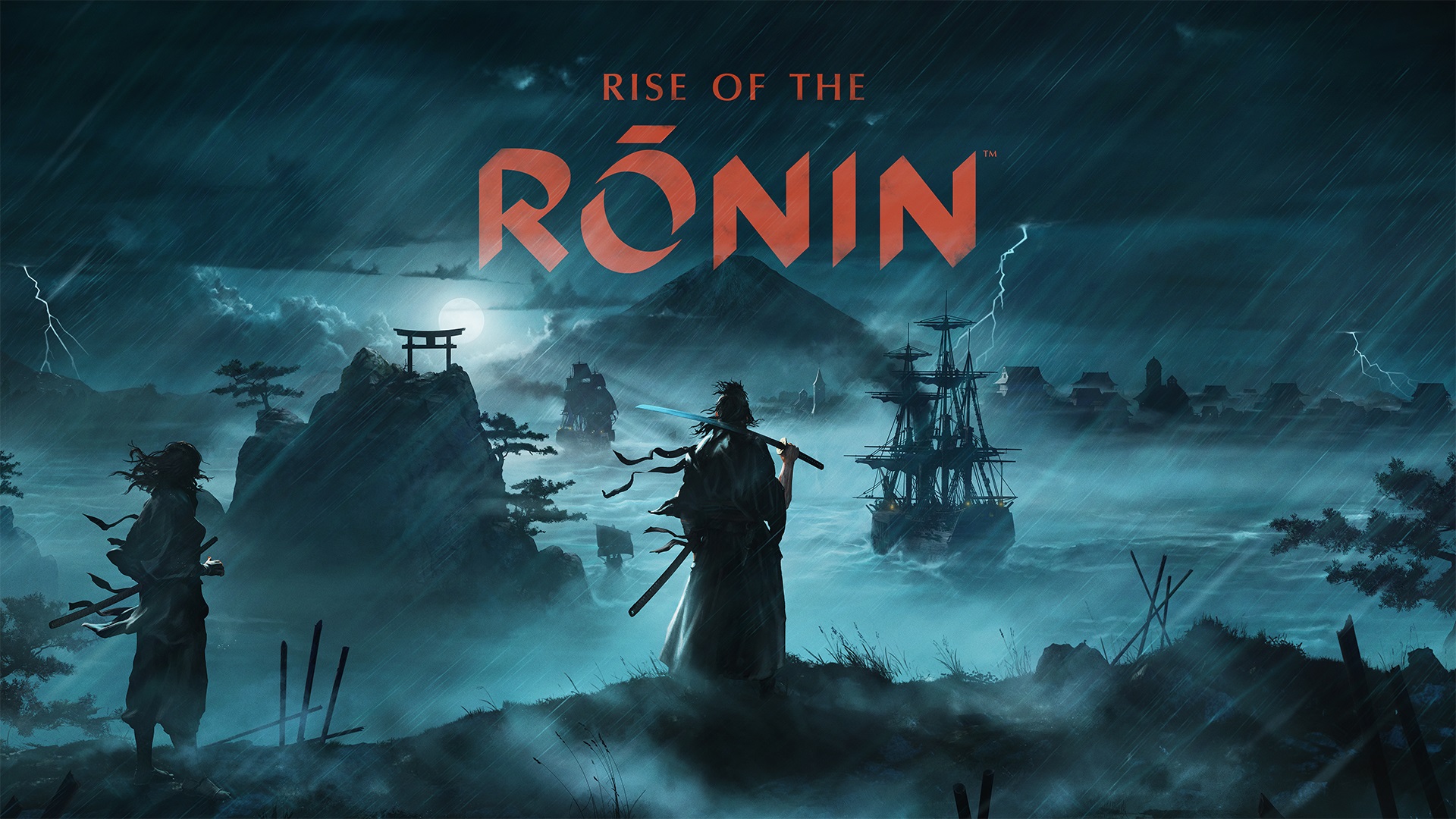Review copy provided by Playstation Spain.
Introduction
Rise of the Ronin sets you in Japan during the Bakumatsu, the events that took place during the last years of the Edo period. It’s an open world game with challenging combat, interesting narrative and characters and more. Team Ninja, creators of the game, have made some accessibility advances over previous titles. As a huge fan of media revolving around this time period and themes, I was very excited to write the game review for this game and see if I could experience this great adventure. This is my Low Vision Accessibility review.
Settings
Initial Setup
Upon launching the game for the very first time we get to adjust some initial settings. The first message that appears on screen informs the player that the game has an Auto-Save feature, with a Confirm button on the bottom of that text.

Next, we can calibrate the Screen Brightness from 1 to 20. Two pictures are shown in the middle of the screen, a bright scenario and a dark one so we can see how it looks while adjusting the slider.
Then you choose the Graphics Mode, Prioritize FPS, Prioritize Graphics and Ray Tracing.
On the last screen we get a list of Accessibility settings, so I’ll skip this part and talk about them in the next section. The game has good features to customize controls and inputs and subtitles are enabled by default and can be customized at this point too.
It is worth mentioning that the process of writing about these settings for this review was extremely difficult. I can’t read anything using the PS5 zoom feature. I said in a few reviews that the PS5 zoom feature would need two extra zoom levels, but in this case, I can’t complain only about the feature, but the extremely small text. Even reading it on my computer while watching the videos I recorded, it is difficult to read. I had to use sighted assistance to read each option to me, and help to record a video with every value of every important option for low vision.
ALL Settings
As always, I’ll only mention options that can impact my experience as a low vision person. The different menu categories appear on the left, and the options appear on the right side, divided into subsections.
Under the Game Settings category, Basic Settings section, we can choose the Difficulty of the game. There are three levels of difficulty, Dawn, Dusk and Twilight. Dawn being the easiest and Twilight the hardest. The Twilight difficulty level is locked. At first, I was playing at Dusk (normal) difficulty, and I beat the first boss like that, but later I realized that I would never beat this game at this level of difficulty, so I lowered it to Dawn. I must say that Dawn is still hard, but for my personal preference, it feels like the ideal challenge for me considering the barriers I faced.
Upon choosing the Dawn difficulty, it unlocks two extra options, Increased Health Recovery from Medicine and Reduce Ki Loss from Attacks. The second one is to reduce the amount of Ki depleted with incoming attacks, as once depleted we will not be able to attack or move. Both can be turned On or Off. I have both set to Off, because so far, I didn’t need them.


Next is the Mission Start Confirmation that can be enabled or disabled. This is useful in case you don’t like to accept every quest. This gives you the opportunity to choose if you want to accept the quest or not, and not accidentally accept everything. We can enable / disable the Add Allies Automatically. When enabled, you’ll have allies with you to assist you in battle. I have this enabled because I can’t read and do it manually, so I let the game do that for me.
As for equipment management features, there are a couple of them that can help if you can’t read the details of items. First, an option to Auto-Disassemble gear that can be turned On or Off. This will automatically disassemble gear with stats below your best equipment. If you struggle to see the stats of each weapon, this can be useful. I personally can see only the damage numbers by zooming in, and I always want to keep one fast weapon with me, so I don’t use this feature to not lose such equipment. Second, we have Enable or disable Auto-sell that allows the player to sell the worst gear automatically. This can be useful as the previous option, when struggling to see what to do.
In the HUD section we can choose to hide or show some HUD elements. These are Enemy Gauges, Own Gauges, Ally Gauges, Damage to Enemies, Damage to Self and Critical Hit / Assassination Button. Since I cannot see any of these elements in game, I have all of them enabled as removing them makes no difference to me, but if you want to, you can customize it to best suit your needs.
Under the Effects and Cinematics section, we can choose different presets for the Adjust the UI Colors. Here we can select from Off and two other presets that change colors of different elements, weapons, interactions, collectables etc. I have this option set to off because the default colors work fine for me, but the other presets may help with colorblindness. There are more options, but they don’t affect my experience at all. Most of them are for personal preferences like Blood Effects, dismemberment and things like that.
In the User Accessibility category we have a few important options to talk about. Many of these are available in their respective categories, like Controls and such, but they all are recompiled here.
Under Control Assists we have the Lock On feature, which can be customized to be toggled, auto-acquire a new target after finishing our current one and more. I have this feature on as it helps a lot to keep track of the enemies. Also here we have Aim Assist that we can choose from Off, Aim Assist and Auto Aim. I personally use Auto Aim to make up for the fact that it’s very hard to aim at enemies that are constantly trying to hit you with red attacks and in dark environments, so this greatly helps. Next is the Auto-Grab that allows the player to automatically grab onto ropes and ladders. This is very useful, especially in low contrast environments where missing a prompt can mean losing progress. Then we can enable or disable the Auto Collect Items. I personally love this feature, because I cannot see many of the items on the ground to collect, and with this enabled I’m collecting those very important materials just by walking by. I mean, even if I could see them, I would definitely use this feature as it also helps with hard to see prompts and for people with certain mobility disabilities. It is simply awesome.
In Vibration, we can choose the Vibration Type from Immersive, Functional and No Vibration. I’ve tried both Immersive and Functional, and honestly, I don’t think it really matters much as it doesn’t give you any extra information. I use it in Immersive. We can choose the Vibration Strength and enable or disable the Adaptive Triggers. All these options are present also in the Controls category.
Skipping the Camera category and jumping into the Subtitles category, we can adjust some stuff. Although I cannot read any subtitles, but maybe you can so here we go. The options are to turn Subtitles On or Off, Enable / disable Speaker Names, select the Subtitles Size from Small, Medium and Large, Turn the Subtitles Background On or Off and finally, turn the Sound Effect Captions On or Off.
In Audio Output we can adjust the Music, Voices and Sound Effects from 0 to 100. I have Music set to 75 to hear combat sound effects better. Then we have the Audio Output where we can choose between Surround, Mono, Stereo and 3D Audio Effects. As with all games in PS5, I recommend using 3D Audio in every game, because it improves the experience a lot by communicating better where things are and where they are coming from, like enemies’ footsteps, attacks and more. It is a feature that works with any device. Next is the Dynamic Range that we can change from Wide, Narrow and Midnight. I personally use Wide because it feels more balanced to me.


Moving on to Effects and Cinematics, we have some extra settings like those we have in Game Settings. The first one is Motion Blur that I immediately turned Off. Then its Depth of Field that can also be turned On or Off, Chromatic Aberration, Vignetting and Noise Filter, I have turned them Off as well. Somehow, these effects make things harder to see, and without them everything gets clearer, and my eyes are less fatigued. These options are available too under the Visuals category.
Gameplay


Starting a New Game, we must create our characters. Unfortunately, I couldn’t create a character exactly as I wanted due to the small text. I just had to go with the default characters. I didn’t even know what button to press to confirm it and I did eventually by trial and error, like most things in this game.


Once in control of the character, I had to follow someone, and I had to look around for a bit until I found that person. Here the environment was bright and the in-world marker blends with the scenario.


A little bit further, we get to try a few weapon types and there was a prompt to pick up those weapons. Every time I picked a new weapon, some prompts appeared, but I had to do all of it by trial and error as I couldn’t read them. When picking up these weapons, a few pop-up messages kept appearing as well, and I simply ignored them because there was no way I could read them. I must say that, even so early in the game, I knew I would struggle a lot because of all this missed information, but as always, we must give every game a chance as it may improve.


Then, it’s training time. Here, tutorial messages appear on the bottom of the screen and again I was unable to read them. I spent a few minutes just trying to figure out what to do on my first action. It took me an hour to finish the tutorial. It was very hard to do all of it without reading anything.
After this we get to go on our first mission. I must say that during nighttime, the in-world marker is easier to see thanks to contrast of the bright marker and the dark environment, but it remains too small. I did the whole prologue at Dusk difficulty and to be honest, that was a mistake on my part. This section has low contrast, and it was a challenge to find where to go next. The enemies were tough to kill, but that isn’t something I struggled with, as I was enjoying the combat a lot. Finding resting places where we can customize gear, check the map and other things that I don’t know what they mean, is easy thanks to the decent prompt size. Although I cannot read the prompt, I notice its presence because its size and contrast are decent.


Collecting dropped items was not too hard either, thanks to the Auto Collect items feature. As I mentioned earlier, I love this feature even when I’m capable of seeing the items, but in this case, it removes so much pressure because I know I’ll collect things anyways. I just wish that this feature also worked with opening boxes that sometimes are hard to notice. Still in the first mission, finding ladders and ropes was relatively decent thanks to the Auto-Grab feature because I know that when I’m moving close to walls, I will eventually grab onto a ladder and find my way through.


Before moving to the next part, I want to talk about the initial combat experience. Enemies perform two types of attacks, light and heavy. The light attacks aren’t represented by any color and are hard to see them coming, but the heavy attacks are easier to see as they are colored in red. Actually, I find myself wanting them to perform heavy attacks because those are easier to dodge, as there is also a sound cue when they are about to attack. Both these visual and audio cues are very nice during combat. When successfully parrying, another visual effect and an audio cue occur, but getting those timings is tricky.
Another nice feature that is common in this type of games is the Lock-On feature. This feature helps to find enemies and keep the camera locked and centered at an enemy. You can switch targets by moving the right analog stick. When doing it, it makes a sound cue indicating that we’re switching targets or when we lock the camera on one. There is a visual marker for that, but I cannot see it, so I must rely on audio only.


After dying around seven times to the first boss and finally beating it, the game opens a little bit more, and I finally checked the map. Usually, looking at the map is one of the first things I do, but because I was struggling so much with the rest of the gameplay, I totally forgot about it. And yes, I forgot about what is, probably the best part of it all. The map is good. It is easy to see where my character is and what direction I am facing. Initially, we only have the mission marker, which is great, but later there are others that are extremely difficult to see, and others that are great, but more about the map later. In this post boss fight area, I finally changed the game’s difficulty to Dawn and it was the best choice I have made so far in the game. I was not getting so punished with every incoming attack and was beating enemies way more efficiently, keeping the challenge of combat but not being punished so hard for the visual aspect.
Menu Navigation


Unfortunately, this is where I have more problems with. I cannot read anything other than some weapon damage numbers. In the equipment menu (I don’t even know if it is called equipment menu) I can only see the big damage numbers if zooming with the PS5 built-in feature, but I cannot see any of the buffs that each weapon / gear might have. To choose my favorite weapons, I have to equip them one by one and test the weapon in game to know if that’s the right weapon or not. A good detail that helps is the fact that I can tell the color difference between items, yellow meaning that they are rare and the best gear.
In the Quest menu, its impossible to read anything as well. I must pay extra attention to what I must do while listening to what characters are saying, and, if I miss anything, I’ll have to figure it out while in the mission itself. Navigating the Skill trees is also a challenge. Some of them have a video sample where I can zoom in and have an idea of what it does, but even that is small and very often I don’t have a clue of what is happening. Many of these skills only have text and that does not help either. Most of the time I must give points randomly which in this type of game is the worst we can do. I cannot do anything to benefit my style of play, everything is as random as it can be.


There are other menus later in the game that I have no idea what they are and what I’m supposed to do there. The same happens while shopping, I have no idea what I’m spending my money on. If at least the PS5 zoom feature was better, I might be able to read a bit more.
Map and quests


The map is probably one of the best points in the game. The overall contrast is great. The character position and where they are facing is awesome. I can know exactly where I’m facing and where to go next because mission objectives on the map are decent. In missions that require the player to find something within an area, the visual effect marking that zone has great contrast and is really useful. Enemy outposts are just as good as mission areas, represented by a red color circle. My only complaint is about finding villages I have already freed to fast travel.
Manual markers are good as well, but at first, removing accidental markers was a challenge. I didn’t know what buttons to press because of the same issue I have with the rest of the game, unable to read.
Overall, navigating using the map is very good, and thanks to that, I’m able to do more with this game. In this review, I decided to include maps and quests in the same category because it has of one of the coolest features in open world games that I have found in my opinion. When in the quest menu, pressing the triangle button, it shows the quest on the map, and while on the map and hovering over a quest, pressing the triangle button shows that quest in the quest menu. Although I can’t read the quest log, I can at least find quests easily using this feature. There is nothing worse than having to scan a map to find quests, and this feature kicks in to facilitate that.
Another cool feature that I personally love and should also be included in every game that has a map, is when we press R3, it centers the map on our characters location, and when pressing L3 it centers the map on the quest. In those missions that have multiple objectives, pressing the L3 will alternate between them. Usually, when a game has this feature, it doesn’t work when a mission has more than one objective. This is so useful, and I use it all the time. When zooming all the way out, I center the quest and look at the character arrow to see where I am and where the quest is to orientate myself.
Visuals


I wish the overall contrast was better though. During daytime, its good, but during nighttime it can be a struggle. Many times, I can only see an enemy when I’m too close and only see interactions when the prompt appears. Collecting some herbs and other items could be better, although many times I can see the highlight on them. Herbs are easier to spot, especially in darker conditions.
During combat, the only thing to highlight is the heavy attack like I’ve mentioned earlier. Some dropped items glow and just like the rest of the visual effects, during daytime they are hard to spot. I wish that the highlights for this game had way more contrast. It could greatly improve the experience a lot. With so many struggles, this could reduce the frustration while trying to manage all the other great content the game has. The in-world markers are small making it harder to follow them, that’s why I use the map so many times.
Using the grappling hook is also difficult for the same reason, the visual marker that indicates we can grapple with, is too small and has low contrast. Another big issue is the fact that in this game, your decisions matter in the development of the upcoming events, and I must say that choosing the dialogue option I want is incredibly difficult. Whenever I feel like a decision will have a great impact, I must use my phone’s camera to zoom in to read, and with that, I spend a lot of energy from my eyes.
Audio
In general, the audio is good. It doesn’t impress much, especially if we take in consideration accessibility. During combat, the only things to highlight is the heavy attack that has a sound cue and when successfully parrying. Some enemy grunts are cool, as they give me the time to prepare my parry or block. I particularly like the feedback in each hit, it feels great.
Collecting items is okay because I don’t really know what I’ve just picked up. So far, I have the impression that just a few items have distinct sound effects when picked up. The only sound effect that can be useful while equipping new items is when equipping a new piece of gear. For games like this, a sound effect indicating that we’ve equipped a better / worst weapon would help a lot.
Getting near a red zone, the music changes to something more tense. This is cool because it helps knowing if we’re in a hostile area. Finding and petting cats is one of the easiest tasks thanks to sound. Like I said just now in this section, it doesn’t have much that I can highlight.
Final Thoughts
Rise of the Ronin is an incredible game, but its accessibility isn’t as good as its content. There are a few features that can greatly improve my experience and reduce frustration, but it falls short. The map contrast and its features were responsible for most of what I was able to accomplish in this game. The Auto Collect Items feature reduced the pressure so much, but nothing that was a game changer, because I was experiencing so many other barriers.


A Screen Reader feature felt like a distant dream the whole journey. I lost count of how many times I told myself how a Screen Reader would make this game fair and more enjoyable for the many reasons described before. Narratively, the fact that I’m unable to make my own decisions due to not be able to read the dialogue choices breaks the experience a lot and I have made some decisions that I regretted.
Even if this all sounds negative, there are good things in here, especially the difficulty level. Games of this genre are extremely difficult, and at least I could do more with Rise of the Ronin than in previous games of the same studio, like Nioh where I wasn’t able to pass the very first area. To be honest, I am more disappointed precisely because the game is very good, and if you don’t need many accessibility features like I do, or not face some of the mentioned barriers, I would highly recommend it.
BEST FEATURES
- Good map with useful features.
- A few audio cues that are helpful.
- Assists for aim, collect and grab.
- Difficulty levels.
NEEDS IMPROVEMENT
- Overall contrast could be better.
- No Screen Reader.
- Text is too small across the whole game.
- In-World markers are too small.
- Some map’s icons could be larger.


Victor is a gamer with very low vision who is passionate about game accessibility. When he is not glued to the PC, he spends his days with his dog on long walks in green and beautiful places. Trying to improve every day in order to contribute as much as possible with the accessibility community. You can contact him on Twitter at @VictorAndre87
Gaming Center
Gaming center adalah sebuah tempat atau fasilitas yang menyediakan berbagai perangkat dan layanan untuk bermain video game, baik di PC, konsol, maupun mesin arcade. Gaming center ini bisa dikunjungi oleh siapa saja yang ingin bermain game secara individu atau bersama teman-teman. Beberapa gaming center juga sering digunakan sebagai lokasi turnamen game atau esports.