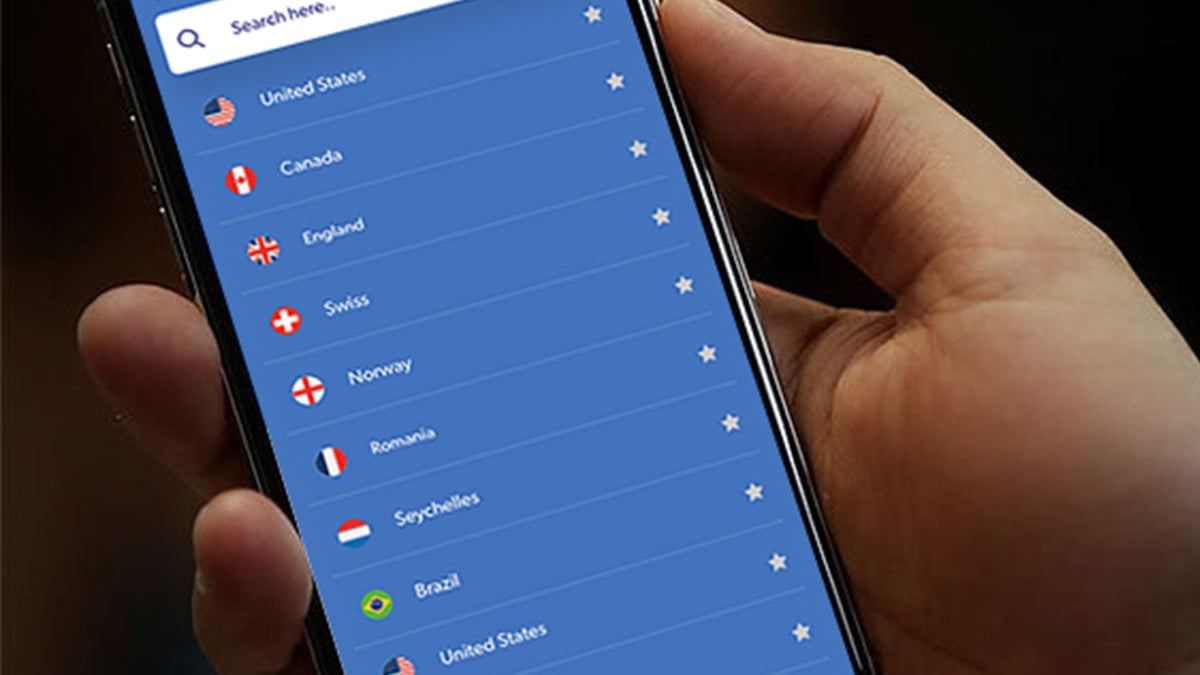Review copy provided by Mediatonic and Devolver Digital.
Introduction
Fall Guys is a Battle Royale game, developed by Mediatonic and published by Devolver Digital. The objective is to lead your character to victory by overcoming a series of levels with different objectives and mechanics. These go from obstacle racing to surviving in a tag game amongst many others, all to reach the final round being the last one standing. The game is a solo experience, although some levels are played in teams. If this title stands out for something, it is for its peculiar design, with a fun and colorful aesthetic both for the characters and the levels. The game reminds me of the hilarious tests of the television show Takeshi’s Castle but with a more light-hearted humor.

Now, the important thing about this analysis is not what it looks like but its accessibility for people with low mobility. I did this review on PC using keyboard and mouse.
SETTINGS
As usual, I will review every option available to give as much information as possible.
When accessing the options menu, the first thing we notice is that the menu is fully navigable by mouse and the keyboard. More so, we can use the keyboard shortcuts and interactive buttons in the lower right area to save changes, restore default values, or go back. These keys or buttons are hardcoded which is never the best option but since we can also use the pointer to activate them, you could say that it is not a big problem. The four main sections are Audio, Graphics Options, Keyboard and Controller.
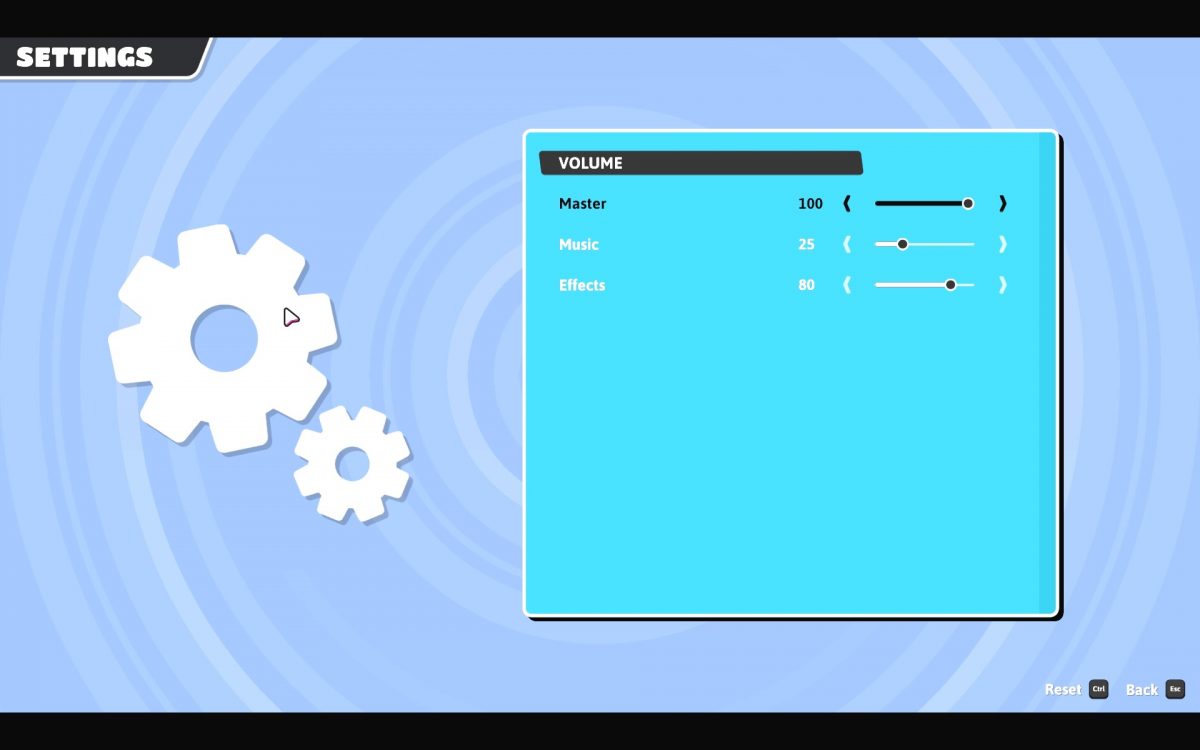
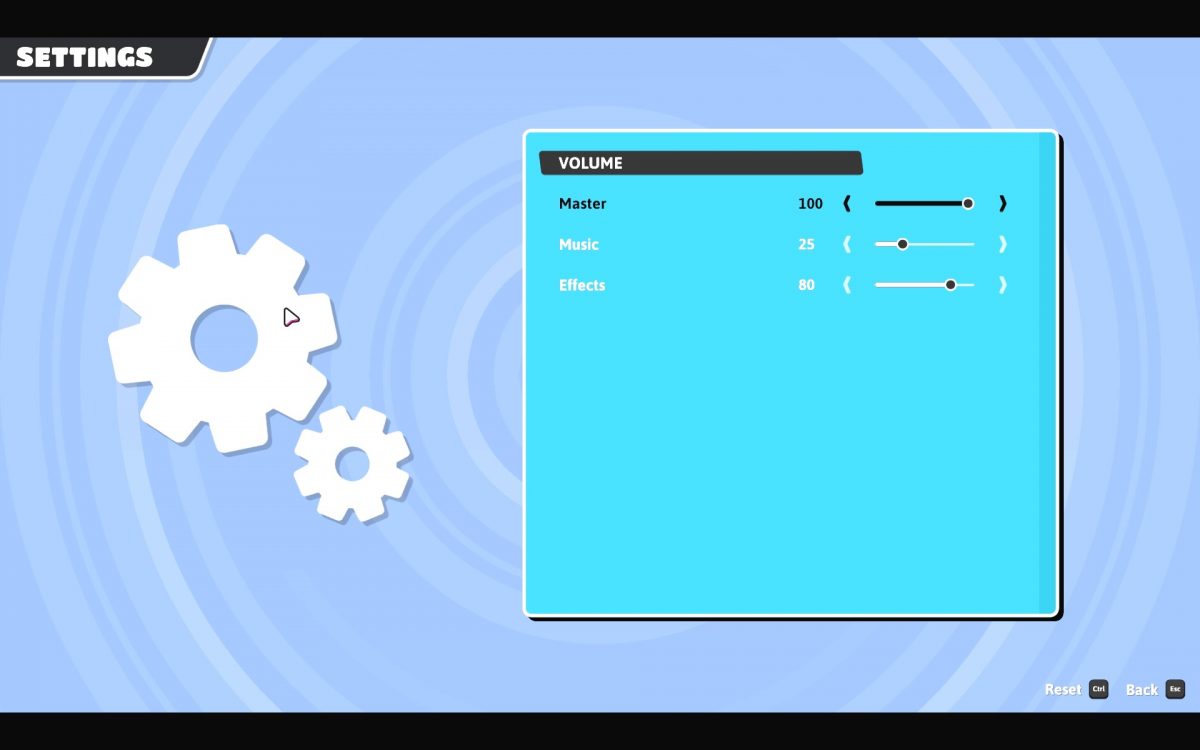
In Audio we can independently adjust the general volume of the game, music and sound effects using a slider.


Graphics Settings has 3 default profiles, Low, Medium and High and Custom to adjust every option to our liking. We have the typical options to adjust the resolution, activate or deactivate window mode and vertical synchronization. We can also configure the detail of the textures, shadows and Ambient Occlusion. Regarding Antialiasing, we can deactivate it, use the FXAA or SMAA mode with different quality levels. Generally the FXAA mode results in a more blurry image. We can also control the quality of Screen Space Reflections between medium, high, ultra and off. Other options allow enabling / disabling the Bloom, Depth of field and Motion Blur effects, the latter two being advisable as it can help with motion sickness problems.
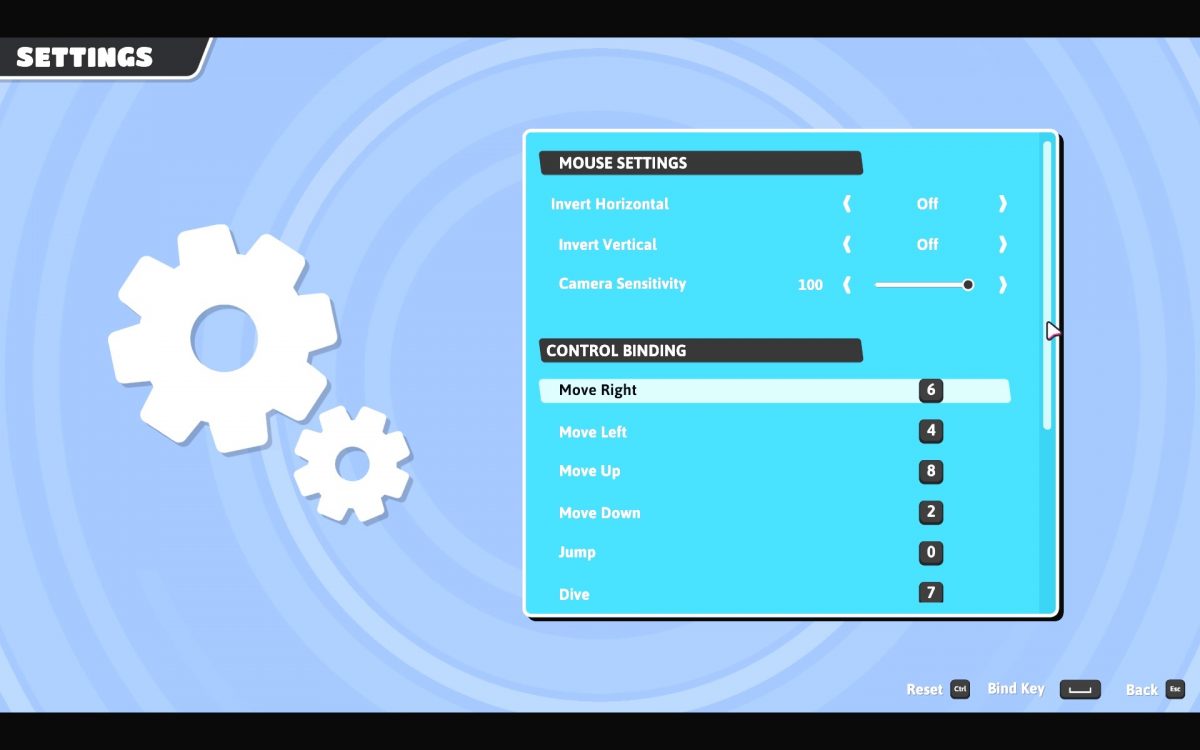
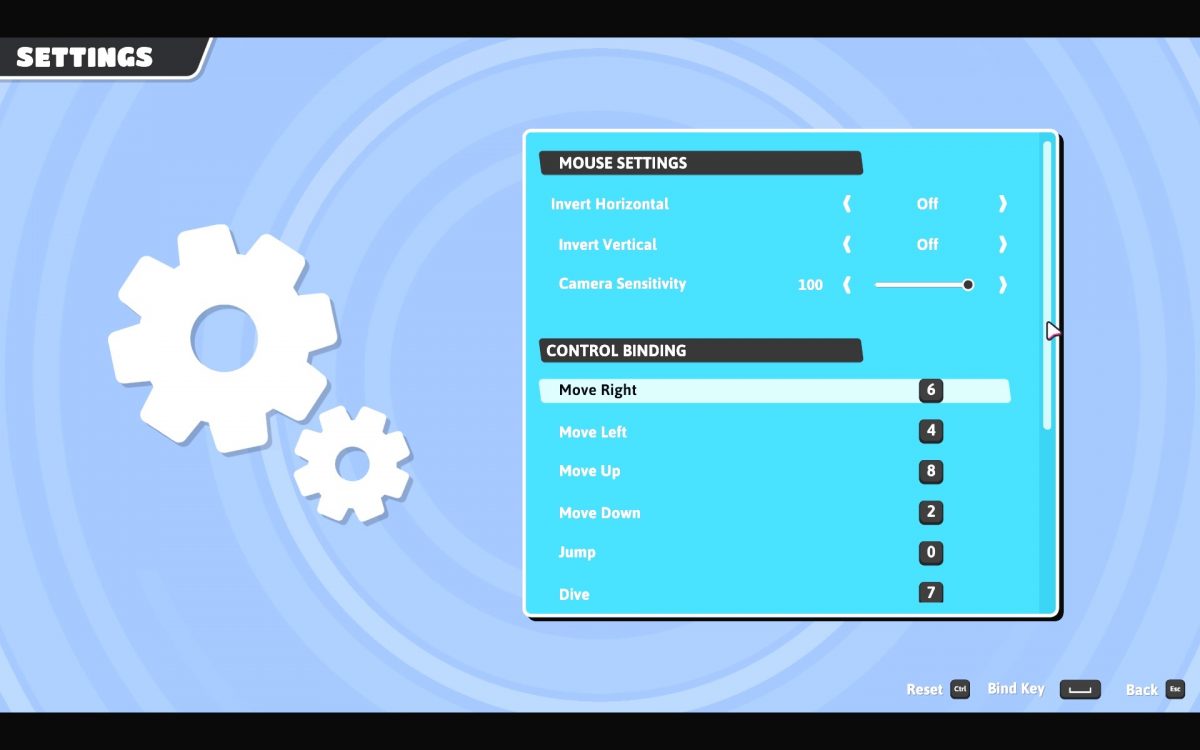
Moving on to the Keyboard menu, it is divided into two sections. In the first, called Mouse Settings, we can adjust the sensitivity of the mouse between 0 and 100 using a slider. This value is used in the game to move the camera, which also serves to change direction if we only walk forward. It would be advisable to be able to achieve higher values in the case of mice with low sensitivity or touchpads. We can also activate the vertical and horizontal inversion independently.
In the next section, Control Binding, we can change the keys we will use in the game. There are 12 keys in this menu, of which 4 are the movement directions, 3 for action (jump, dive and grab) and another 4 to use the emotes. The last key is used as a shortcut for displaying player names during the game, and works like a toggle. The remapping system is very simple, just select the key to remap and press the new key. Alternative or secondary remaps are not allowed and certain keys like Numpad * and Numpad + are not eligible. We also can’t remap the mouse buttons, neither the main ones or the additional. By default the left mouse button is assigned to the grab action. It would be convenient to be able to assign mouse buttons to the desired actions as this would increase the level of customization and therefore accessibility for many players. Also, an autorun key is missing, which would make the game much more playable in general and specifically for people who can only play using one hand.


In Controller we also find two sections. In Gamepad Settings we have the same options to control the sensitivity of the camera and adjust the vertical and horizontal inversions as in the mouse menu. The only option added is to enable or disable the rumble/vibration of the controller.
Again, in the Control Binding section, we have the same functionality as in the previous menu to remap the buttons assigned for different actions, with the exception of the movement that is restricted to the left stick and the camera to the right. By default the actions jump and launch are assigned to the face buttons, grab the right trigger, the emotes to the 4 directions of the D-Pad and show the names of the players to the left trigger. Again the remapping is very simple and it is enough to select which action we want to change and press the button to which we want to assign it. There seem to be no limitations as to what we can assign to which button. The fact of being able to assign the buttons to our liking is always a welcome option although some scheme to switch the functionality of the sticks to suit the player is missing.


After these four sections, we find buttons that show us a tutorial in the form of still images with text, the credits, a link to the support page and the button to exit the game. The controls for jumping, grabbing and diving appear correctly reflected in the tutorial after remapping them, which is a nice touch but the instructions for moving at the bottom still show a WASD graphic.
Gameplay


The objective of the game is to pass a series of levels, in order to reach the final one and be the winner. These levels have several categories such as racing, survival, team, and the final stage. Though some objectives are simple, it does not make them any less entertaining. Before starting each level, we are shown its name, type and a simple description of the objective. In cases where you have to use a specific action, the key/button associated with it is shown, with correctly reflected remaps included, which is appreciated.


In the races we will have to traverse a circuit dodging the obstacles to reach the goal among the first. To do this you have to jump on seesaws, dodge gigantic pieces of fruit, overcome abysses … There are also tests that put our memory and reflexes to the test, in survival exercises where a movement error or an opponent who grabs us will ruin our progress. Most tests are played alone but in some, we will have to play as a team in tasks as varied as accumulating more eggs than opposing teams or pushing a huge ball into the goal. The games are fast and as we advance rounds we will accumulate points and game coins, called Kudos. Points are used to level up and unlock cosmetic items and more coins. These coins can be used in the in-game store to purchase more outfits, emotes, and other cosmetic items.
Movement
- To move our character we can use the four directions to walk in that direction or walk forward and use the mouse to turn left and right. It would be helpful to include an autorun key, which would not change the gameplay and would allow you to simply move forward using the mouse to turn, eliminating the problem of having to hold down the key throughout the round. It may seem like a small thing but it can be exhausting for players with low mobility or strength problems.
- To jump you have to press the direction in which you want to jump and the key or button that we have assigned for that action.
- To dive, which is used to pick up some speed or avoid obstacles, just press the direction and the chosen key/button again. This action is frequently used after a jump to reach farther.
- The grab action does not require any direction but you have to hold down the key/button. This action is used for several things: to hold opponents in place, to catch objects in levels such as the egg competition or to hold on to the edge of platforms and climb them. This action is the one that can be a major problem in many cases since it can tire easily. It would be necessary to have an option to use it as a toggle or a hold, depending on the needs and preferences of the player.
Menu navigation
The main screen, progress, customization and shop menus are completely usable with a mouse or keyboard, but a few improvements are advised.
All the key shortcuts used in them are hardcoded, such as Space to confirm, or the P key to invite friends to the game and thus they cannot be changed. The same happens with the E key to equip the objects as soon as they are bought or unlocked.
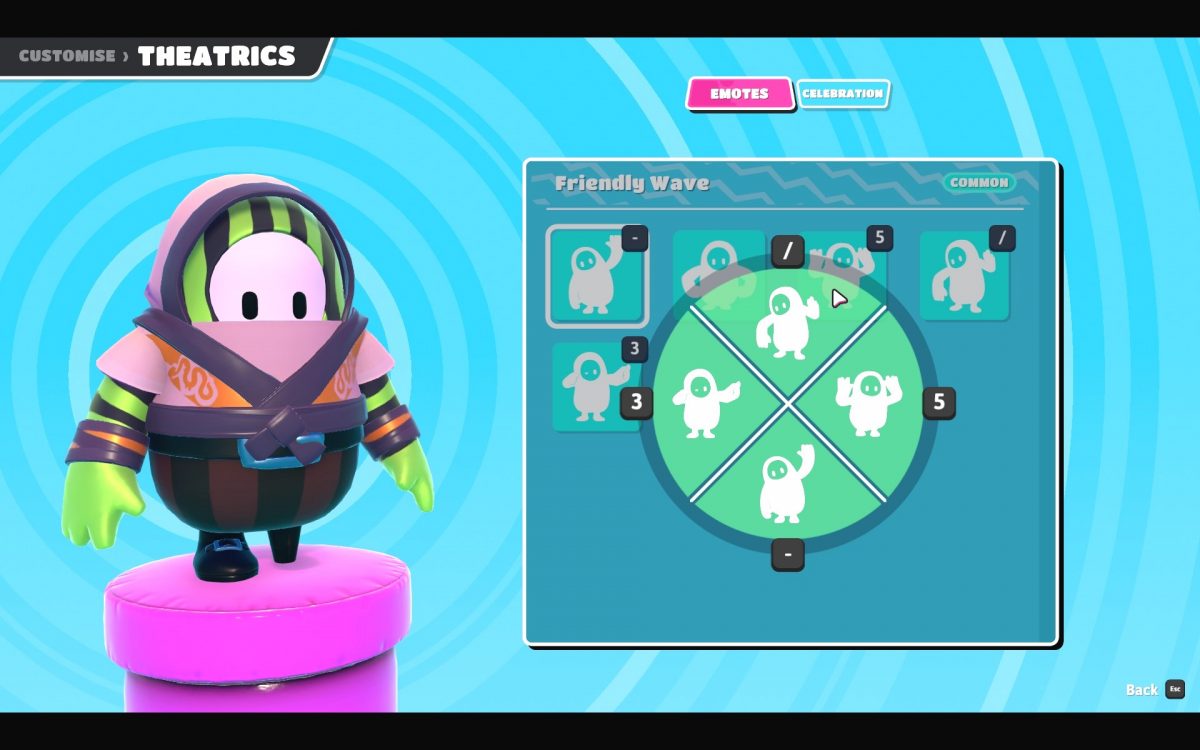
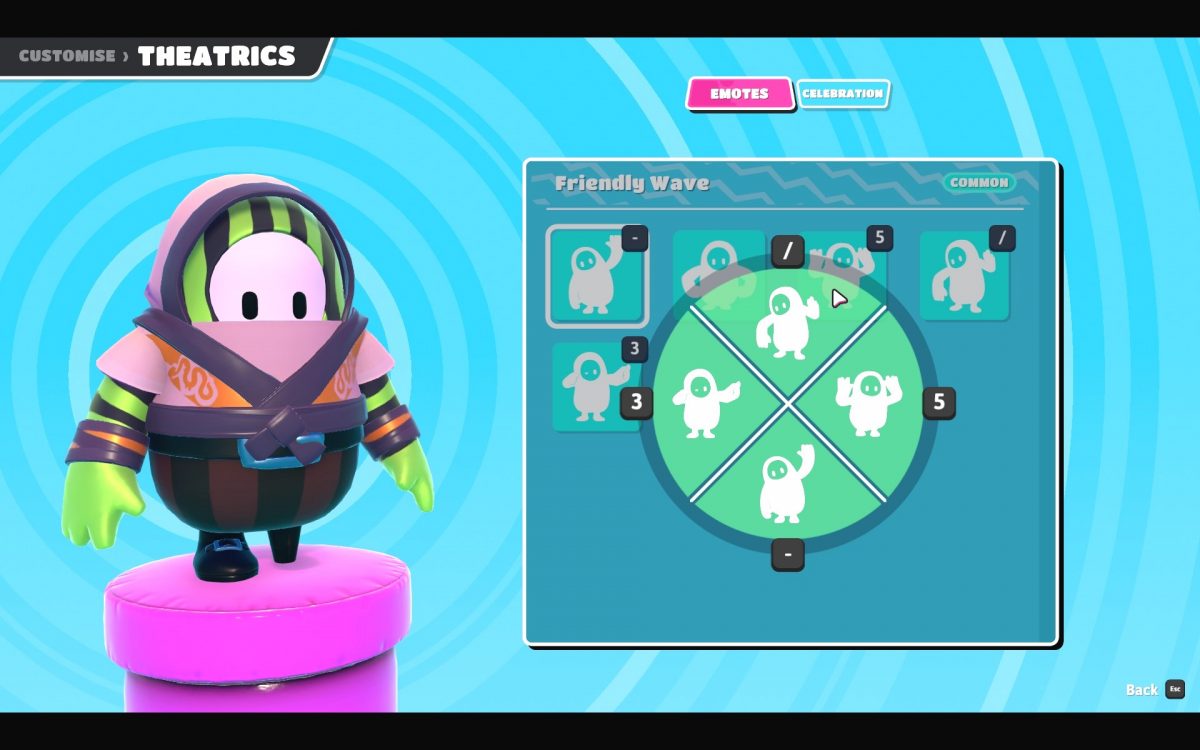
In the Emote selection screen you have to select the one you want to use and then press the key. The UI even shows the four slots so allowing to use the mouse to assign them here would be a good idea. The Exit icon on the bottom right doesn’t work if you change your mind while reassigning the emotes, which leaves you stuck if you can’t reach the Escape key.


Once we are eliminated, we can leave the game or continue watching as spectators. Here we can change the player that the camera follows in two ways: repeatedly pressing the left mouse button or using the Q and E keys, which are again hardcoded. In spectator mode we cannot exit it by clicking on the icon that appears in the lower right corner, which would be advisable to solve. Also, if we remap the key to show/hide the names of the players during the game it works correctly but not after the game, since the game shows and reacts only to the default key, Tab. Since there is an icon that works well using the mouse it is not a major problem, but for consistency, it would be convenient to fix this small detail.
The Q, E, and Tab keys being so present in these parts tell me that the designers didn’t account for the player to use other keys beyond WASD. This is a common issue in many games. For reference, I use the Numpad 8462 keys, Numpad 0 to jump, Numpad 1 to grab and Numpad 7 to dive. As for emotes, I have them on the Numpad Divide, Numpad 5, Numpad Minus and Numpad 3. Numpad Dot for player names. As you can see, the opposite of where the defaults are.
Communication
There is no voice or text chat in the game. With 60 starting players, it would be a complete chaos and the gameplay is so intuitive and straightforward that even in team games there isn’t much need for communication. The emotes are simply a taunt or fun element. You just press one the four keys assigned to them and your character will perform the animation.
Final Thoughts
Fall Guys is a fun and quite accessible game for gamers with mobility issues thanks to its simple mechanics. The simple controls help a lot when dexterity and strength are a limited resource. The remapping is simple and functional, although it would greatly benefit from re-assigning all mouse buttons. The carefully designed UI is really helpful, with clickable buttons for almost everything with the exception of the previously mentioned hardcoded keys and not-clickable Escape / Exit button when spectating. It is unfortunate that the grab action is a hold, and hopefully it can be remedied as suggested.
I did some testing on my side with the help of third-party tools, and by changing my mouse inputs, I was able to play with just one hand. Using the right-click to toggle between moving forward or stopping as an autorun feature would, my experience was considerably less tiring. Without this, my playtime was of two rounds maximum, and sometimes even less meaning I had to stop playing in the middle of a level due to fatigue. I also remapped jump and dive to the additional side buttons of my mouse. With these adjustments, I played for over one hour in a go, and even though I was restricted to walking forward and turning with the mouse, the game was a fully enjoyable one-handed experience. I kept losing as I was doing before when a jump was poorly timed or my opponents used their full range of motions, but at no point was I left outside of the competition by a purely physical barrier. The game was as challenging as ever, I had no advantages over the other players and the mechanics were kept intact like proper accessibility options should have done. I think most gamers who are enjoying the game right now or want to, would appreciate a few quality of life improvements that would make it even more accessible and inclusive than it already is.


Antonio I. Martinez has Spinal Muscular Atrophy Type 3 and has been a gamer for most of his life. His background formation in computer programming and English compose his basic skill set. Previously mobility editor for Can I Play That, founded this new project to inform other fellow gamers and offer actionable feedback. As consultant, his work includes publishers like Xbox, Ubisoft and Rebellion. Beyond self-advocacy, he’s done webinars, talks and participated in many interviews on different media channels to educate about the importance of accessibility in games. Judge for The Game Awards and the AGDAs. You can contact him on Twitter/X at @Black1976
Gaming Center
Gaming center adalah sebuah tempat atau fasilitas yang menyediakan berbagai perangkat dan layanan untuk bermain video game, baik di PC, konsol, maupun mesin arcade. Gaming center ini bisa dikunjungi oleh siapa saja yang ingin bermain game secara individu atau bersama teman-teman. Beberapa gaming center juga sering digunakan sebagai lokasi turnamen game atau esports.